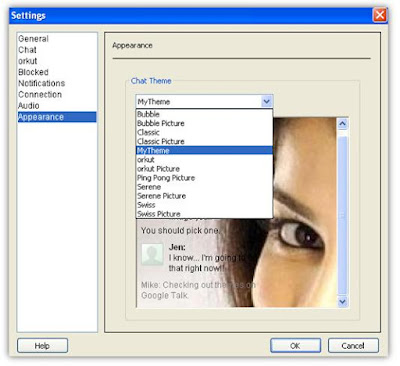Set background picture for any folder in XP without any software
Previously I had written
a post about how to
But, this can be done with a simple notepad trick.
+ Open notepad and copy the following code in it.
[ExtShellFolderViews]
{BE098140-A513-11D0-A3A4-00C04FD706EC}={BE098140-A513-11D0-A3A4-00C04FD706EC}
[{BE098140-A513-11D0-A3A4-00C04FD706EC}]
IconArea_Image=F:\Celebs\hasini.jpg
iconarea_text= 0x00FFFFFF
+ Here IconArea_Image represents the path of your picture and iconarea_text represents the color of the text.
You can get all the color codes here ->

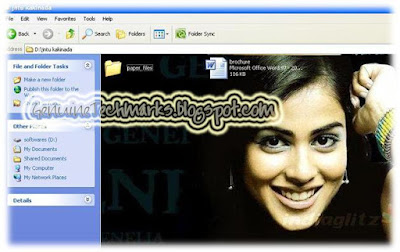
+ Click ok and close.
Now you can see the selected picture as background in the folder.
Want to express something .. !! Share here in the comments ..